Table of Contents
API Description
The API Description section allows you to manage APIs and add their short descriptions.

- Log in to the WordPress Admin Panel.
- Select “API Description” from the menu.
- Click on the API you want to manage.
- Update the description as needed.
- After updating the description, you can see changes on the API portal instantly.
- Click “Save” to apply the changes.
User History
The User History section allows you to check the history of actions performed by users, specifically for roles like developers and other product owners within the company.

- Log in to the WordPress Admin Panel.
- Select “User History” from the menu.
- Filter the history by user role or action type (edit, delete, update, etc.).
- Review the history and take necessary actions if needed.
Media
The Media section is a default WordPress feature that allows you to manage your media files, including images, videos, and documents. Here’s how you can manage media:

- Log in to the WordPress Admin Panel.
- Select “Media” from the menu.
- Click “Add New” to upload a new media file.
- Choose the file from your computer and upload it.
- Once uploaded, you can edit the media details, such as title, description, and alt text.
- To delete a media file, hover over it and click “Delete Permanently.”
- Use the search bar to find specific media files or filter them by type (image, video, document).
Technical Documents
The Technical Documents section allows you to manage documents related to the API.

- Log in to the WordPress Admin Panel.
- Select “Technical Documents” from the menu.
- Click “Add New” to create a new document page.
- While adding document pages, you can choose the API name and version.
- Fill in the necessary details, such as title, content, and any relevant metadata.
- You can add a document in PDF format, HTML format, or even apply custom designs.
- After adding, you can see the list of documents and filter them by search and version name.
- Click “Publish” to apply the changes.
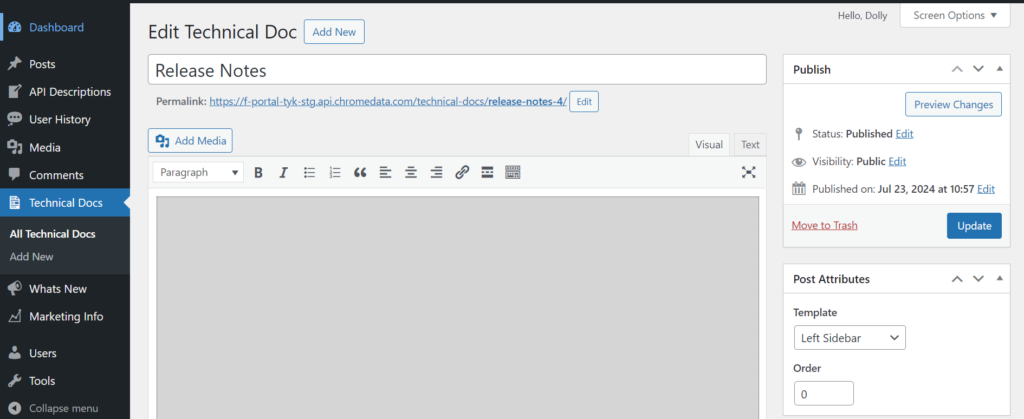
What’s New
The What’s New section allows you to manage news and updates related to the API.
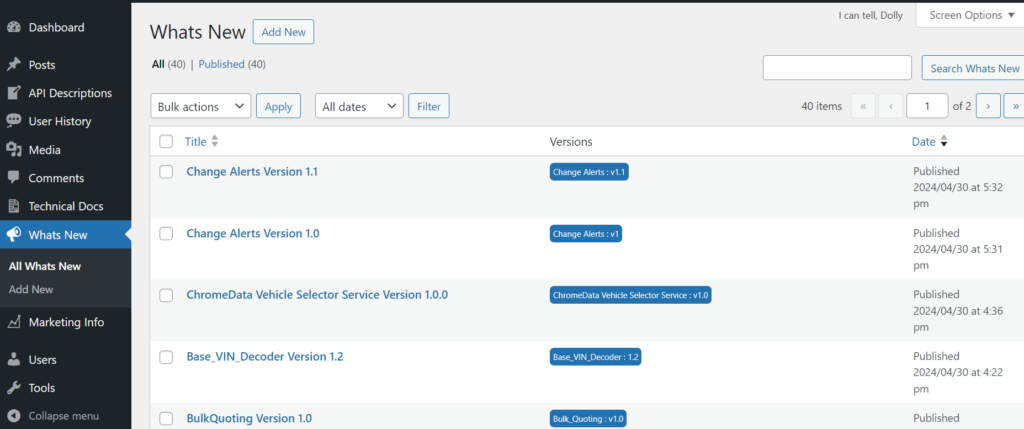
- Log in to the WordPress Admin Panel.
- Select “What’s New” from the menu.
- Click “Add New” to create a new news page.
- While adding news pages, you can choose the API name and version.
- Fill in the necessary details, such as title, content, and any relevant metadata.
- You can add a document in PDF format, HTML format, or even apply custom designs.
- After adding, you can see the list of news items and filter them by search and version name.
- Click “Publish” to apply the changes.
Marketing Info
The Marketing Info section allows you to manage marketing-related documents and information for the API.
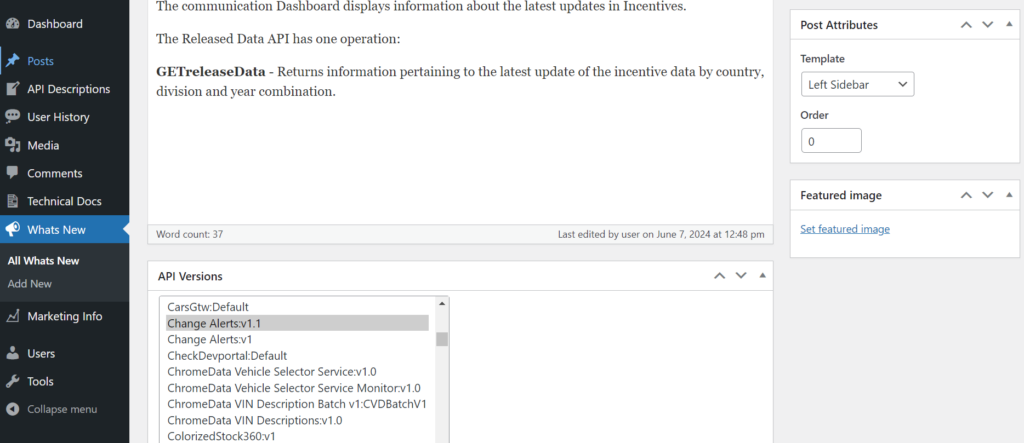
- Log in to the WordPress Admin Panel.
- Select “Marketing Info” from the menu.
- Click “Add New” to create a new marketing document page.
- While adding marketing pages, you can choose the API name and version.
- Fill in the necessary details, such as title, content, and any relevant metadata.
- You can add a document in PDF format, HTML format, or even apply custom designs.
- After adding, you can see the list of marketing documents and filter them by search and version name.
- Click “Publish” to apply the changes.
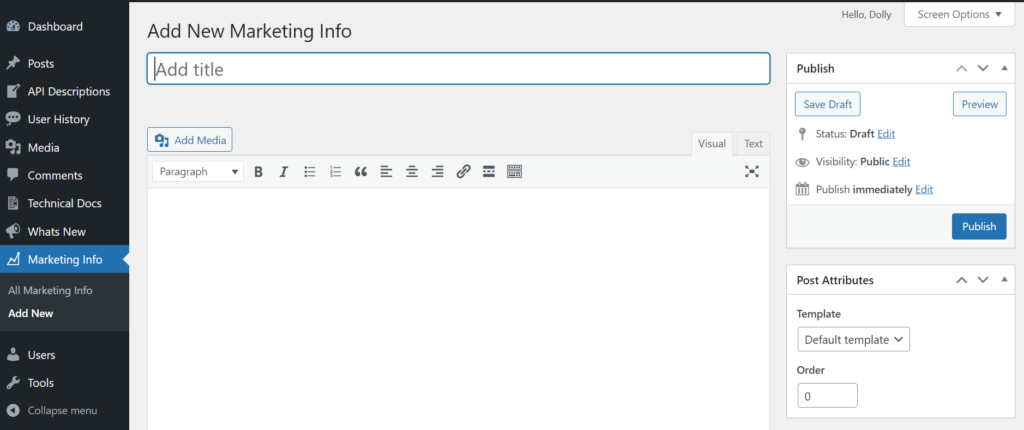
NOTE: While adding new document on Technical Docs, What’s New and Marketing Info sections, you have to choose page template from right sidebar i.e. Left-sidebar page template.

